Install CRM SBE on SBS 2003 Premium
with ISA 2004
by Andy Goodman [SBS-MVP]
with Special Thanks to Anne
Stanton, Larry Lentz, Scott Colson and Bill Shultz
One of my clients desperately needs the organization that I believe CRM can bring to his office. His business has been growing by leaps and bounds and the result is a bunch of people working their own way in a disconnected fashion. He is about to go through another growth spurt and bring on even more people. I have so far managed to bring him from a few disconnected desktops, to a SBS 2003 Premium Network with a dozen desktops, 3 laptops, 8 mobile devices and all running various versions of Office 2003, but there is still a lack of workflow track ability. People are still working in their own little islands of information in Excel and on little pieces of paper everywhere. I have seen a number of demo's of CRM and it seems to me to be just the thing this growing concern needs, but it really needs a CRM Specialist to customize it to his business. Not wanting to make him wait for the amount of time it would take for me to get up to speed on it, I do the only thing a community leader could think to do, I go to the community and find an expert to partner with. Take about eating your own dog food!
So I call my Friend Anne Stanton who just happens to be an MVP for CRM and ask her if she would like to partner with me on this project. I explain the details of the problems as I see them, and she confirms my thoughts that CRM is indeed what is needed. She asks about the infrastructure and I give her the layout over the phone. When I get to the part about ISA2004, she says wait a minute, all of the projects I have done have been without ISA and she knows some folks have had issues with it. She gives me a couple of people to talk to for the details as well as a link to a blog by Scott Colson, another CRM-MVP. So I read through the blog and talk to Taco Larry Lentz yet another CRM-MVP and also a member of Anne's CRM Group Bill Shultz. Thinking I was now armed to the hilt with information I set out to do a trial install based on all of this information. Well you guessed it, it did not work. I forgot the golden rule of the Magical M&M's READ you men READ! I forgot to read the release notes, which I always read. Yes there was a gotcha listed in there and I hit it. This is not rocket science, it shouldn't be so hard and the information shouldn't be so scattered about. So incase you have to do one of these installs and incase I have to do another one someday, I am creating this page to walk you through the entire process of installing the CRM Server, from there all you need is a CRM Expert to configure it to fit your business, hey I am an infrastructure guy remember! If you want to know how to configure this beast look to Anne or Larry or someone else who specializes in it, you'll thank me later, as Monk would say.
So without further adieu, let's install CRM-SBE on SBS2003 Premium:
Now before we actually put in the CD we have some prep work to do, based on Scott's Blog and KB555565 we will remove the extra identities of the default website. So open the management console and scroll down to the advanced section. You want to get all the way down to the properties of the Default Web Site as shown here.
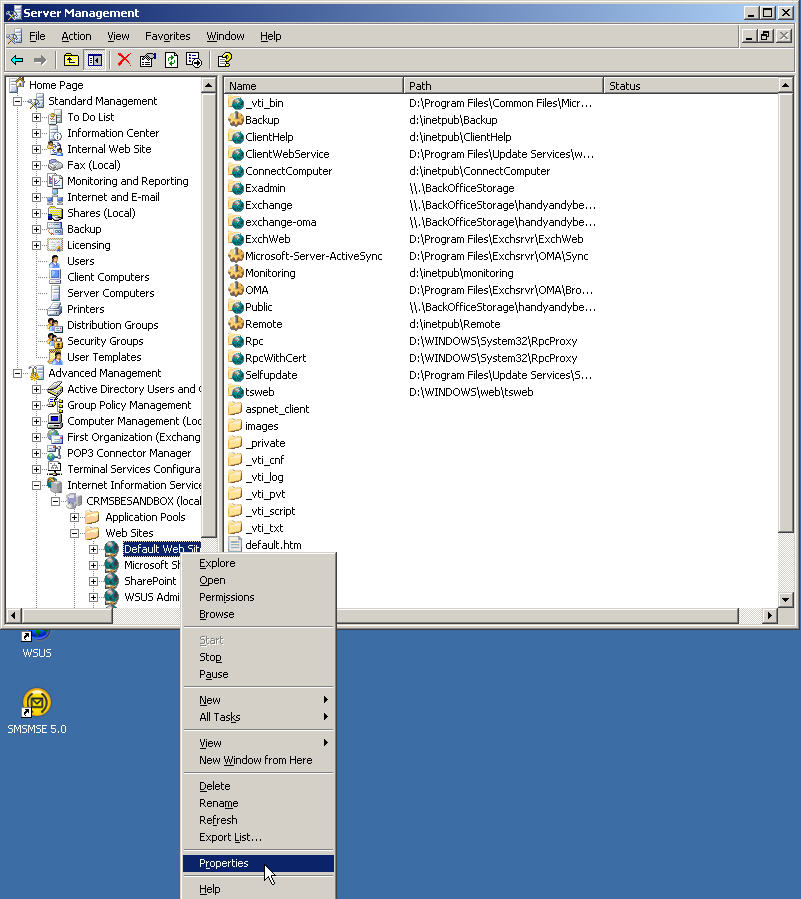
Once here click the Advanced button, But before you do write
down what it is currently set to
Note: My system is not set to the default, in the screenshots that
follow my ip address is 192.168.168.2 however
yours is most likely set to the default of 192.168.16.2, whatever yours is set
to WRITE IT DOWN!
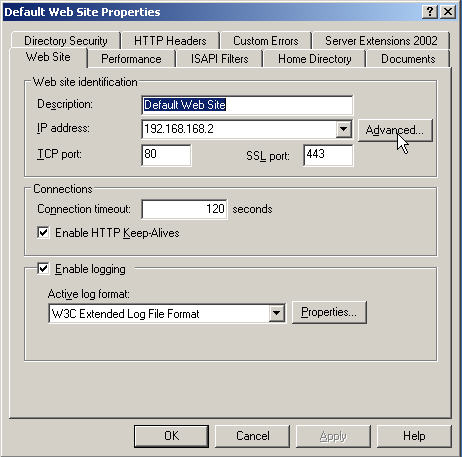
Now Highlight 127.0.0.1 and click remove in the top section.
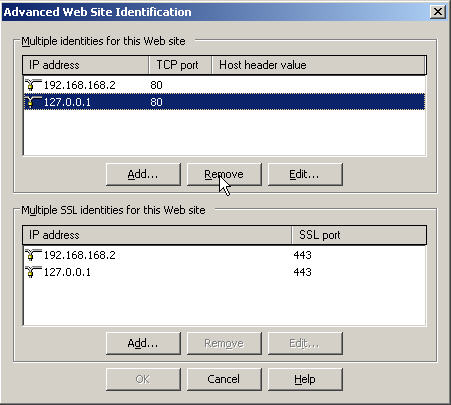
That was fun lets do it again in the bottom section
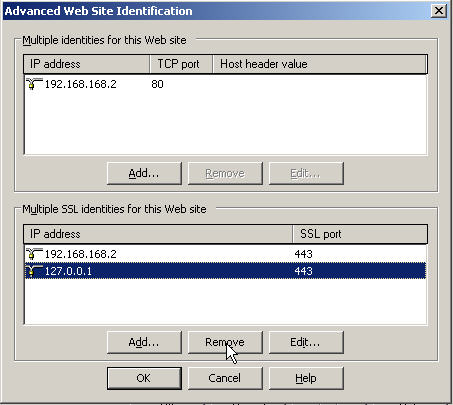
Now we need to fix the SSL listing, we can edit it or just
remove it
and recreate it.
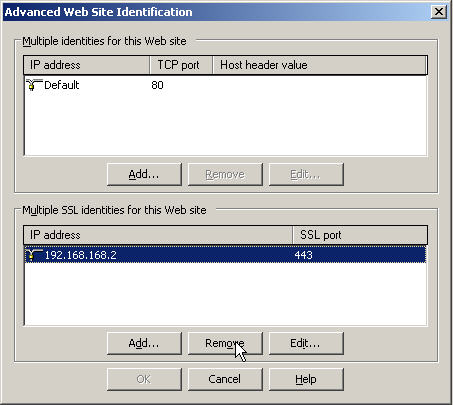
Once it is removed hit the add button
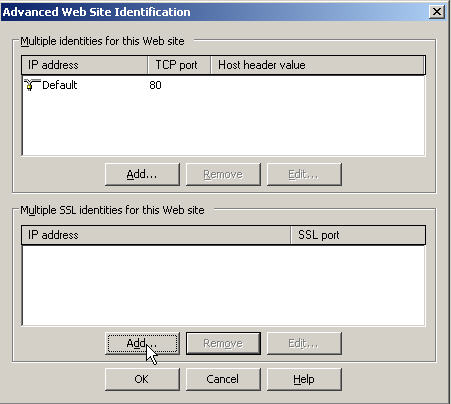
set the IP address to (All Unassigned) and the SSL port to 443
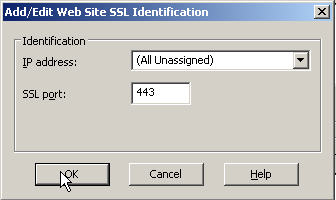
Now click OK and then OK again to return to the previous
screen, here we want to set the
IP address to (All Unassigned) if it didn't do it for you and click OK.
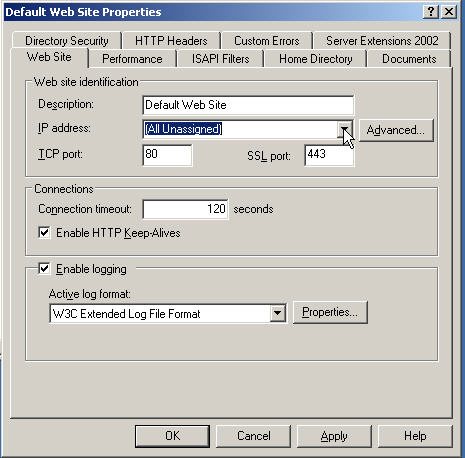
Now we need to tell IIS that we made these changes so we
will run IISreset in a command window
Of course you knew to click start, run and then type in cmd and click OK, didn't
you?
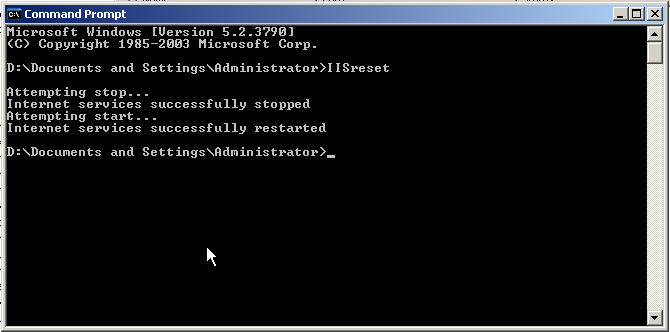
Now based on
Scott's Blog
and
KB896861
we need to do a little registry hack. Of course all the
warning you have ever heard apply, be careful you can kill your system, and make
sure you back up
the registry before editing it. And we know that before attempting a major
install like this, you have a
complete system backup with a system state. Go
ahead I'll wait while you run that backup now!
OK Lets open up regedit from the run box.
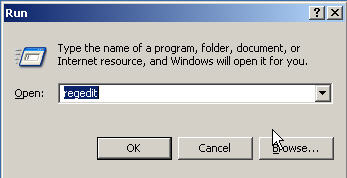
Now lets drill down in the HKEY_LOCAL_MACHINE hive to
SYSTEM\CurrentControlSet\Control\LSA
We want to create a new DWORD Key.
We want to call it DisableLoopBackCheck.
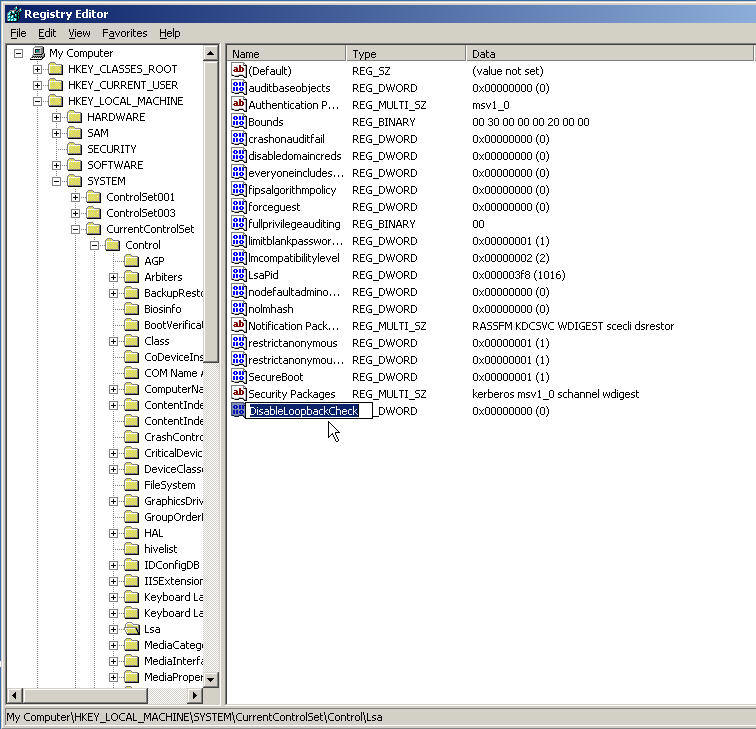
And we need to modify our new key's value.
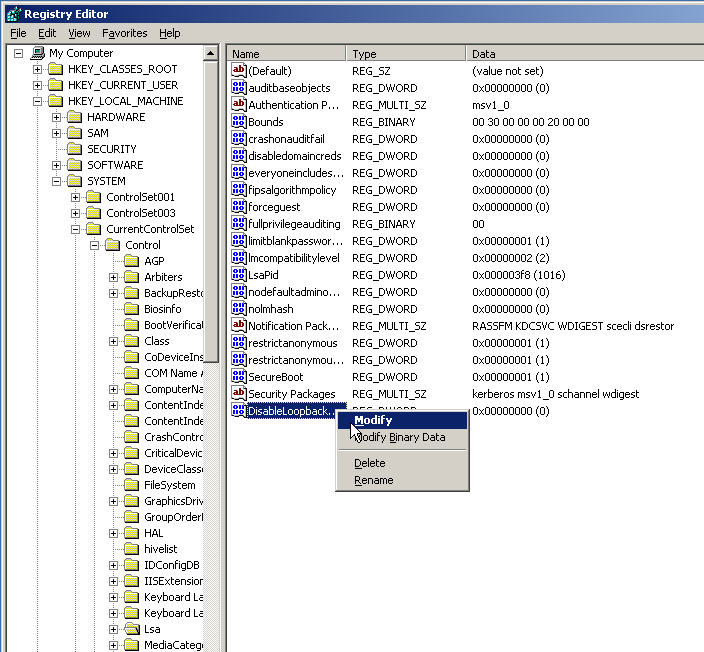
And we will set it's value to 1 in order to enable it, which disables the LoopBackCheck.
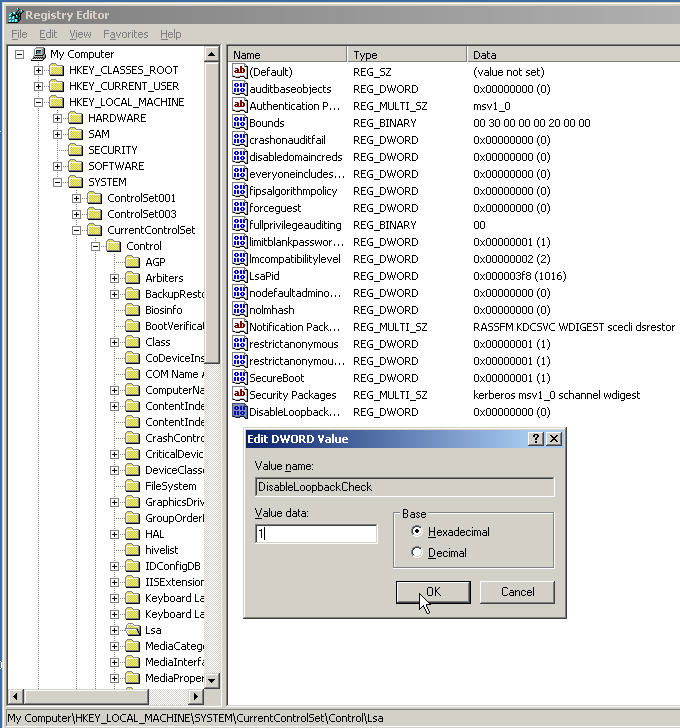
Now you can close the registry editor.
We need to restart the server for this particular registry hack to take effect.
So let me take this opportunity to show you a handy way to
do this from the command line.
Just type Shutdown -r -t 05 into the run box or a command window.
This is a handy tool and even works remotely,
take a look at the other options available by typing Shutdown /?
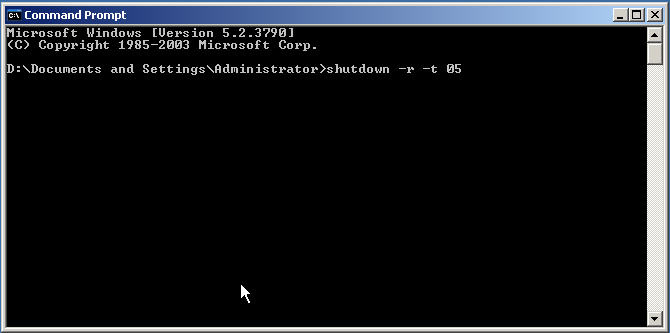
When you hit <Enter> you will get this little popup window counting down the seconds to the reboot.
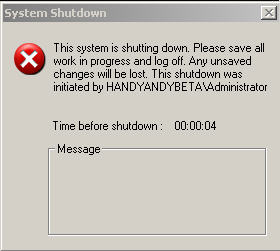
So when our server finishes rebooting lets throw in the CD.
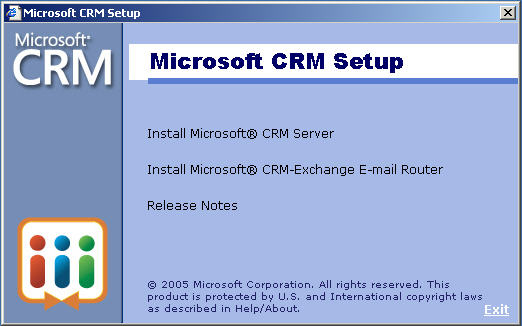
Now don't screw up here like I did, click on the Release Notes
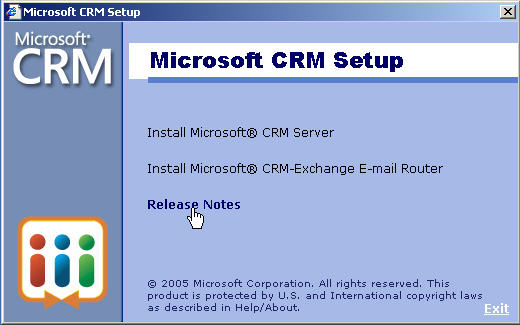
So the 1 little item I missed is highlighted for you so you don't overlook it also.
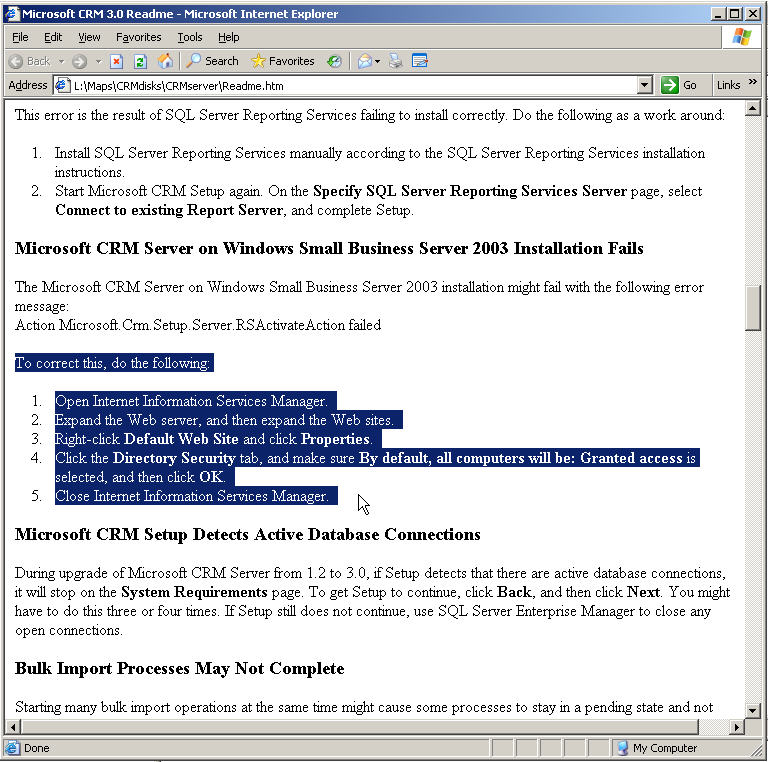
So lets go back tot he SBS Admin Console, and back to the Default Website Properties.
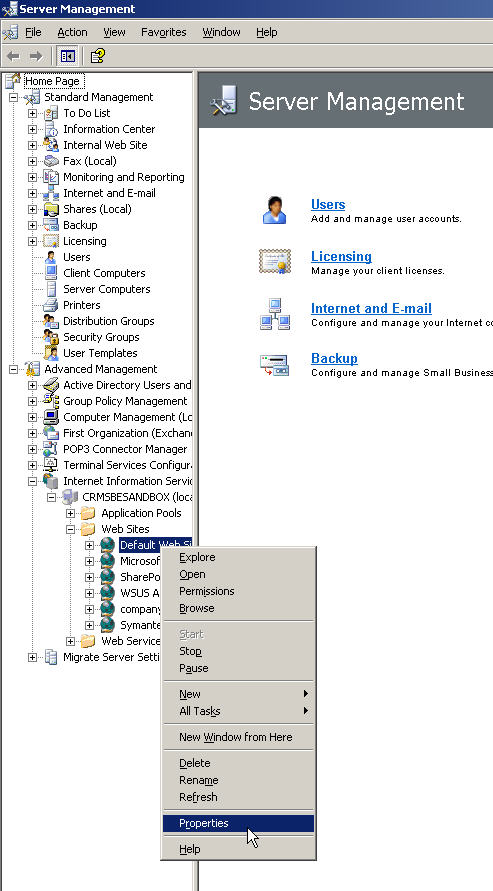
On the Directory Security Tab, hit Edit
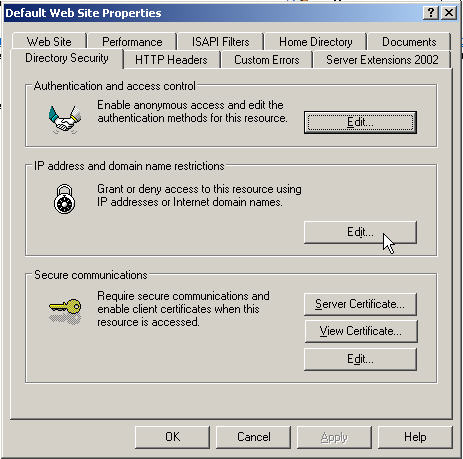
Now check the radio button called Granted access
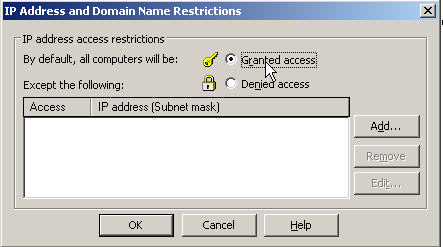
When you hit OK, you will get this question about inheritance, hit Select All
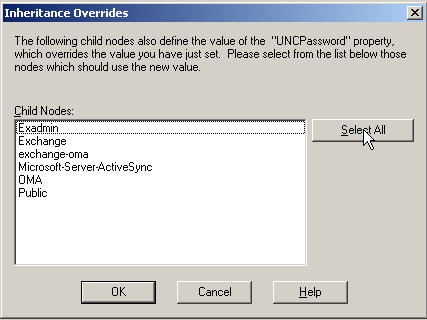
When you click OK you will get another similar Inheritance
question
once again Select all
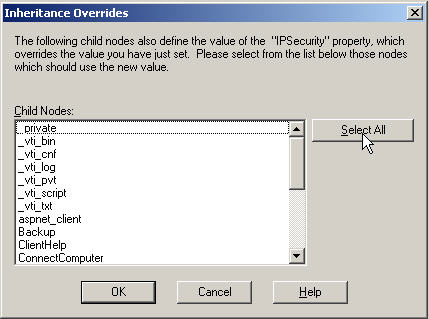
Now Ok your way out and close the console.
Your number of
warnings and OK's to click will vary
depending on your specific current settings.
Because we made changes to IIS we need to once again run IISreset
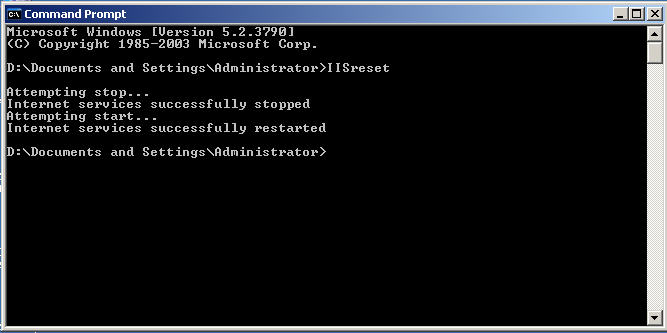
Now can you believe it, we are actually ready to click Install Microsoft CRM Server
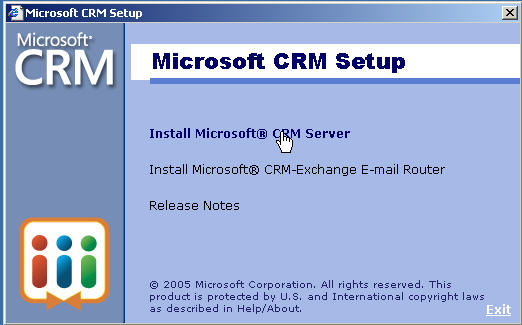
Of course we have to have a valid CD Key
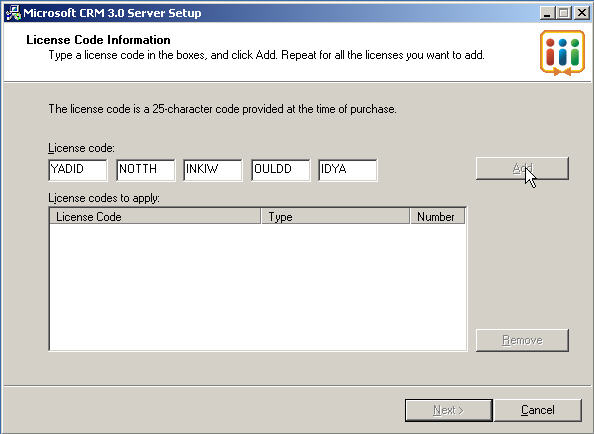
And then there is always that License we have to agree to if we want to actually use the software.
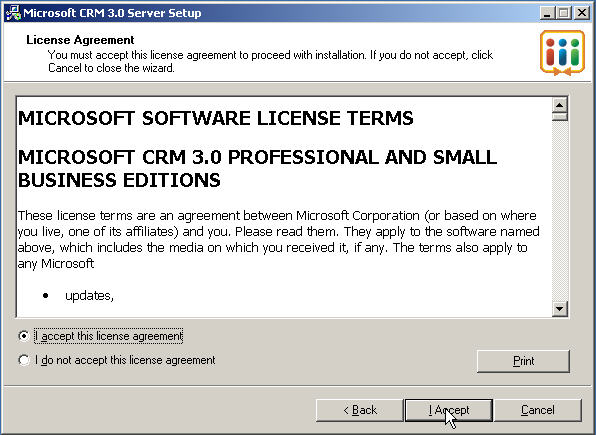
Now the installer does a few check for prerequisites, I was missing 2 on this system
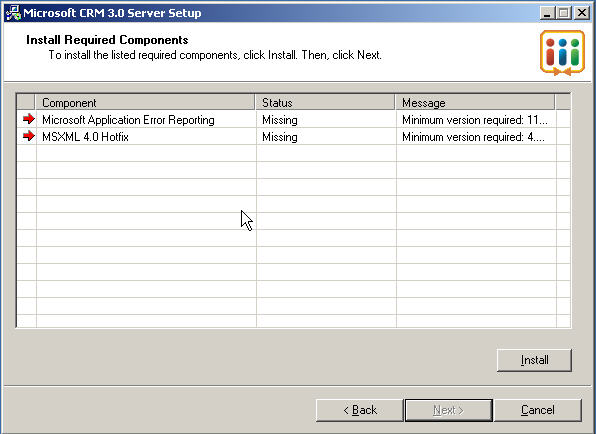
And then a lovely surprise, it offers to install them for
me!
I think I am starting to like the CRM Dev Team Already.
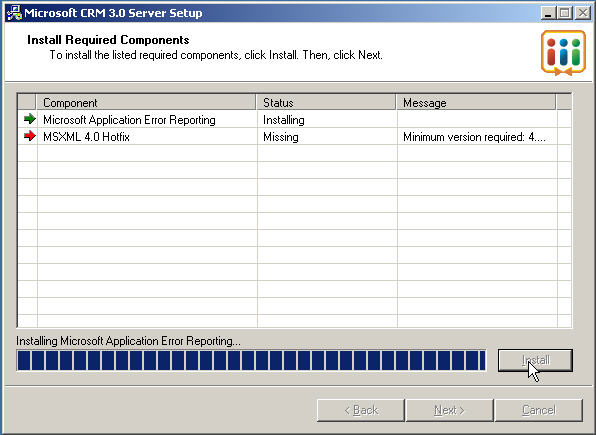
Just one click and it is installing both of them.
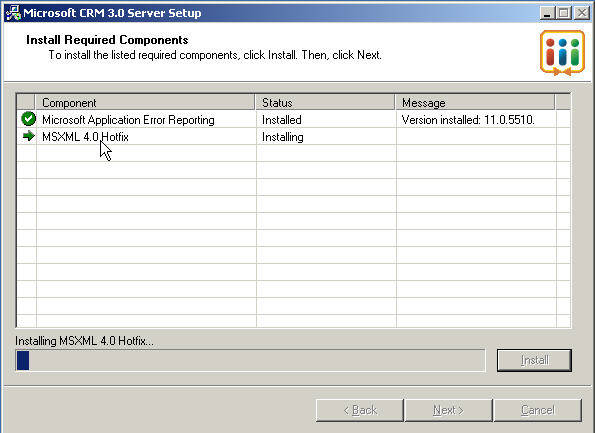
OK they are both installed, but why didn't they finish and
offer to reboot instead of leaving
me wondering. I won't leave you guessing, if you try to proceed, you will get
blocked
so just stop now and reboot.
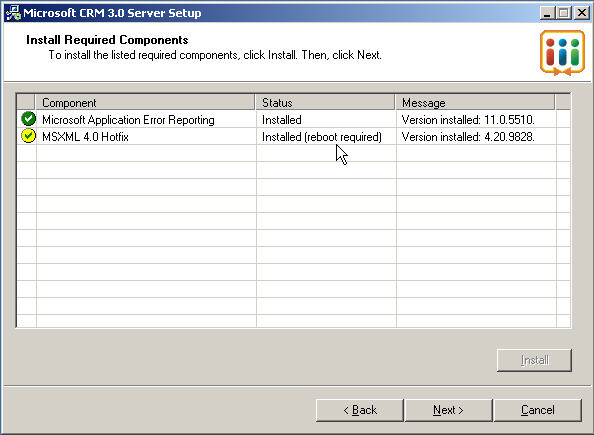
Well we will pick back up here, although I had to go
through all those first setup screens
again, I thought I would save you some bandwidth, this page has enough pictures
already
Since I had heard any need from the experts to do a custom install I choose Standard.
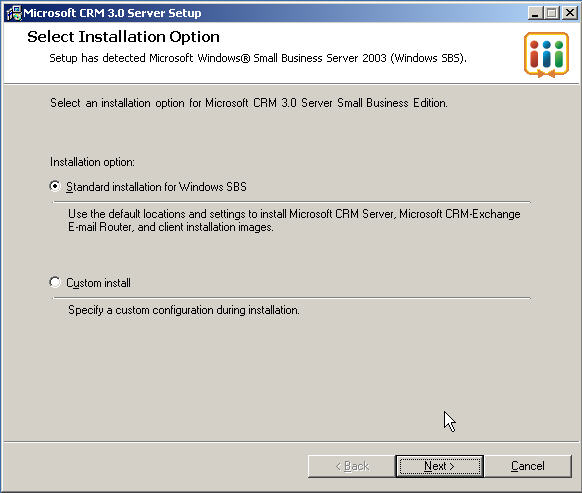
Now you need to supply the company name, this would be your client if you are the consultant.
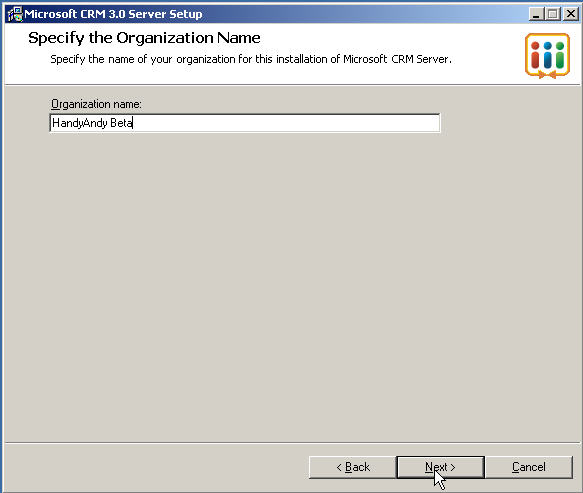
And being a good community member I always offer feed
back, if we don't tell them
what is wrong, how can they fix it?
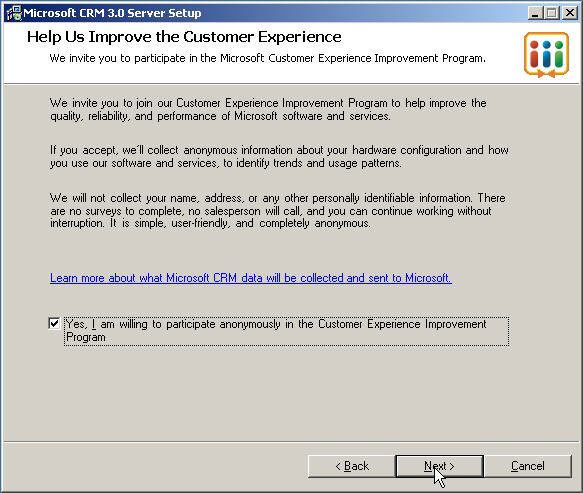
Remember when I said there was a block, well this is it,
if you rebooted when I suggested,
you will see the screen after this one
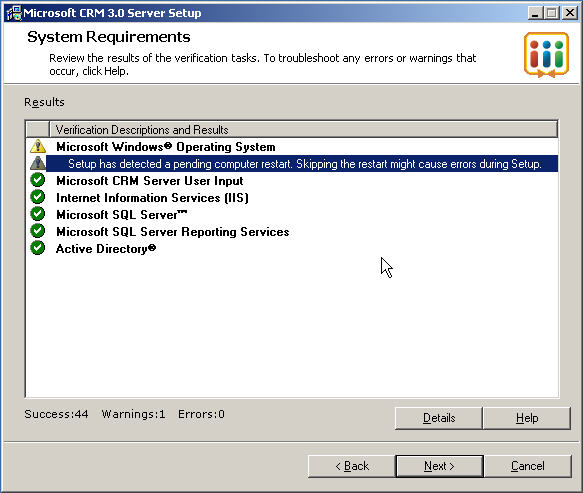
So after my reboot it looks like this.
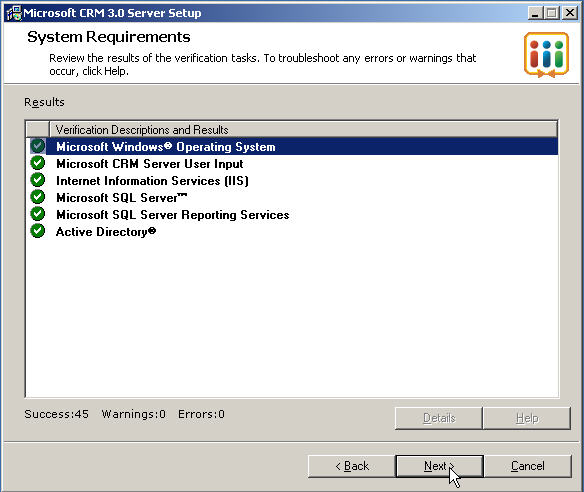
The installer shows you the summary of what it is about to do, if you like it, click Install
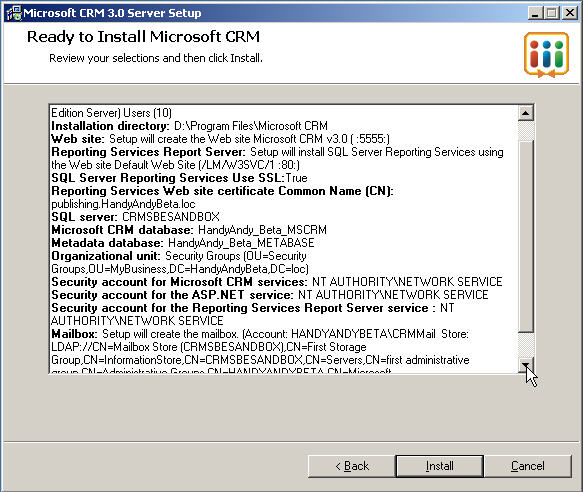
And it is off and running
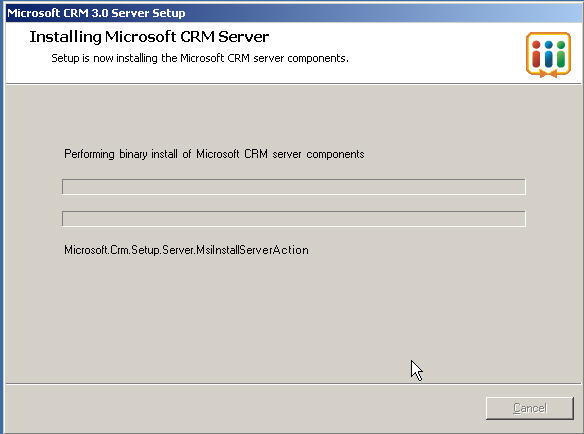
I grabbed a few shots as it was installing
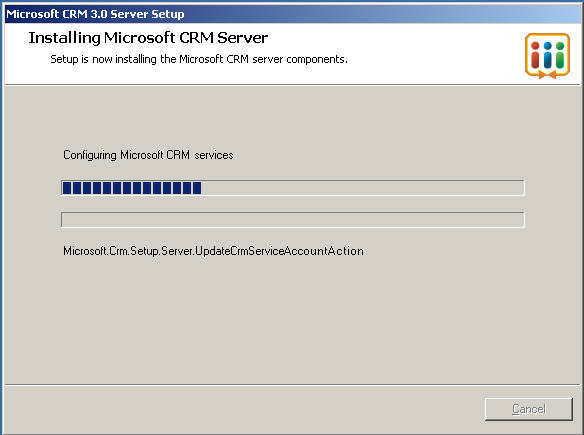
But this portions was automated
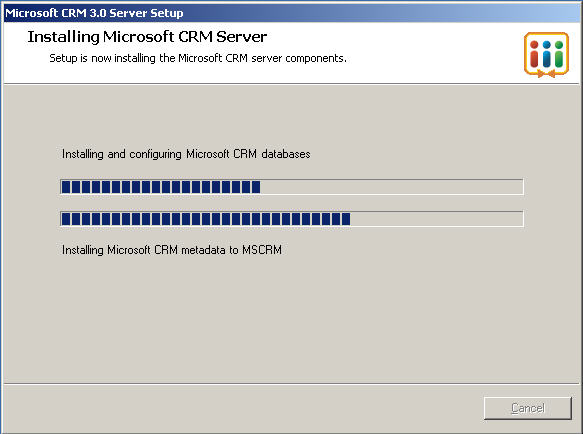
And required no input
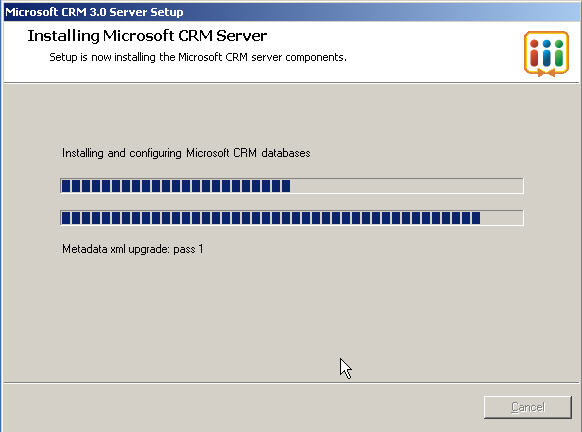
from me at all
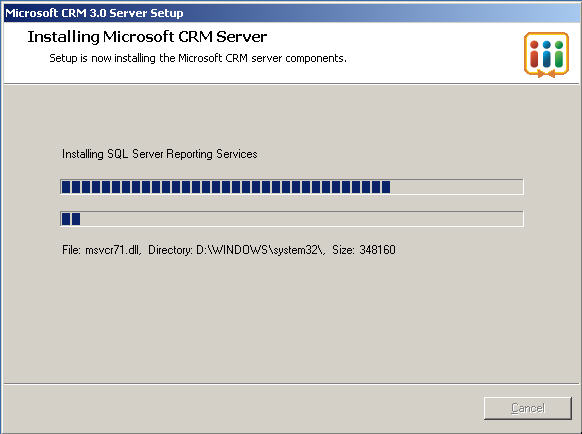
until it got
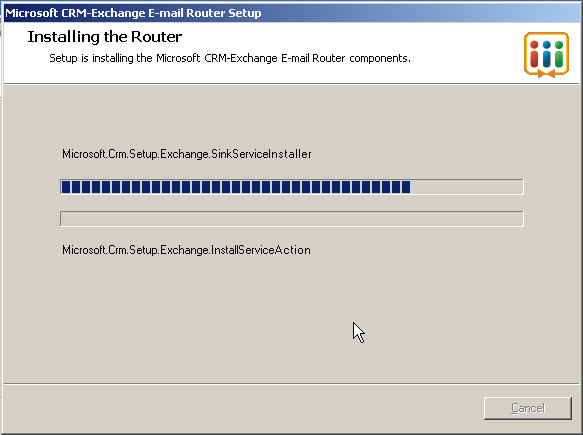
to here which was 45 minutes so grab some lunch instead of staring at it like I did.
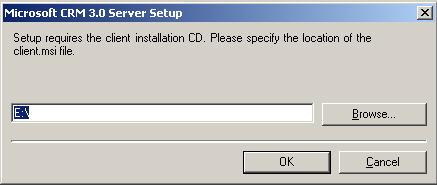
Here you have to watch out, they forgot to kill auto play
so you will have to close
this popup window and click OK on the window under it requesting the CD
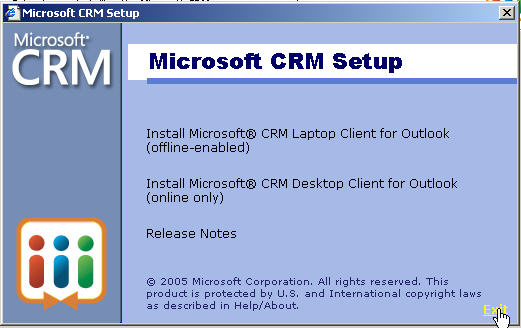
Now it goes back to installing the second CD
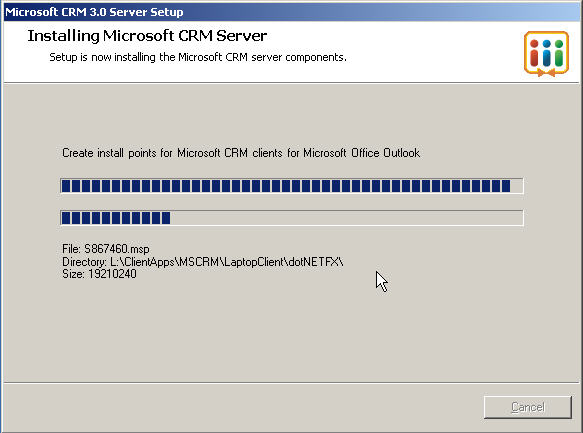
And finishes about 10 minutes later, now you can click finish and it will reboot.
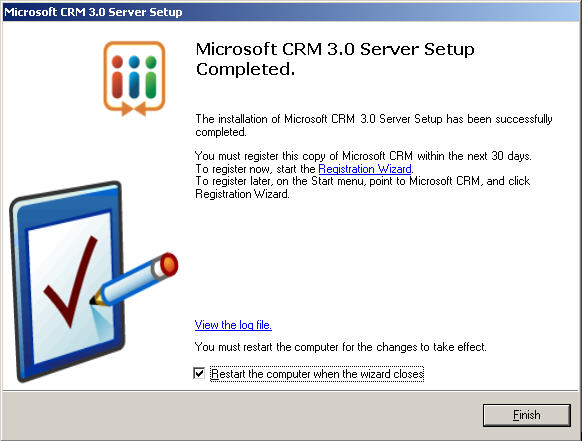
When it reboots before you get your desktop back, it wants you to do some basic configuration.
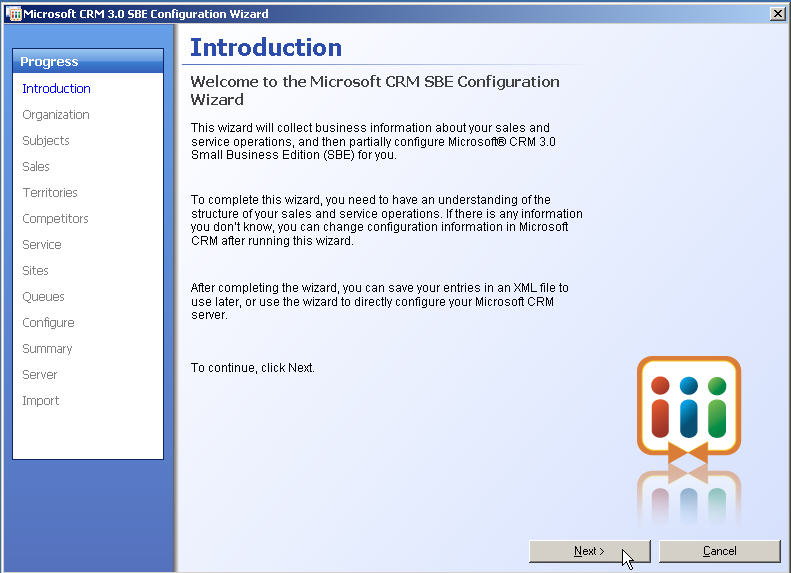
First you need to pick the basic type of industry your client is in and if they have multiple locations or not.
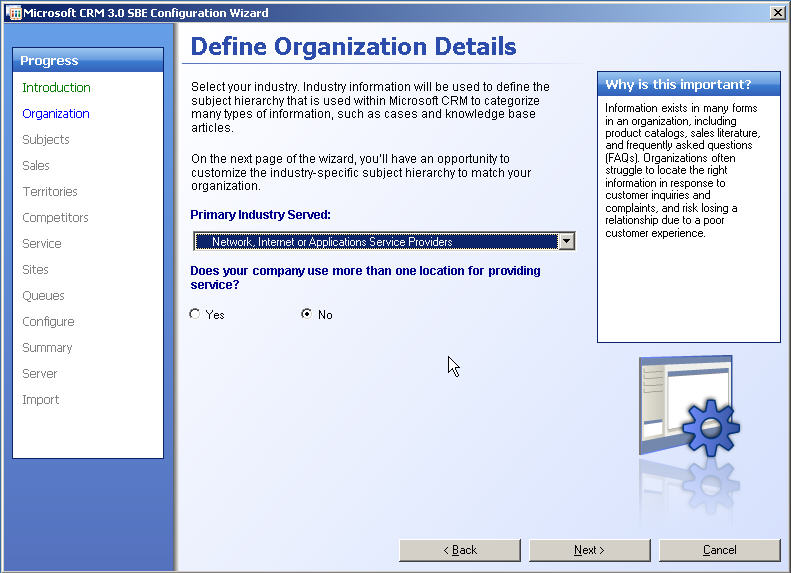
Then based on your choice it gives you a suggested list, which of course you can edit now or later.
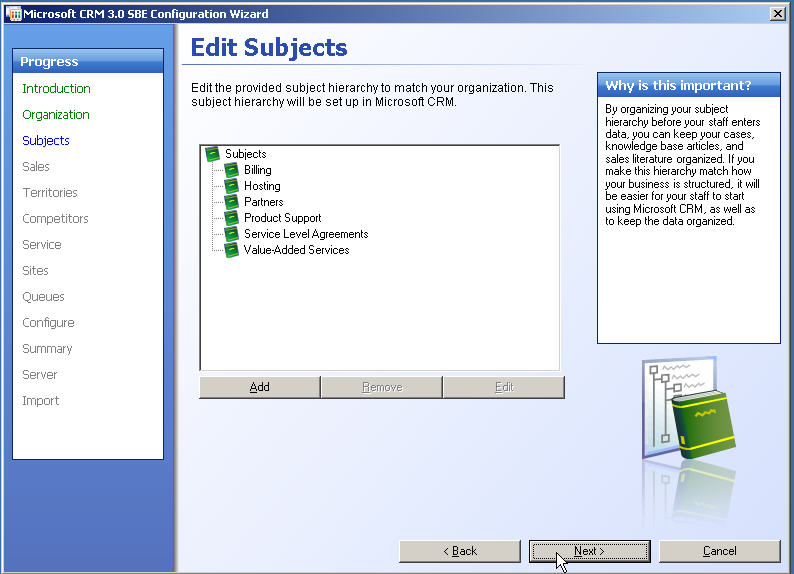
Then it asks for some basic naming conventions you would
like to use.
Also whether you use territories for your sales people.
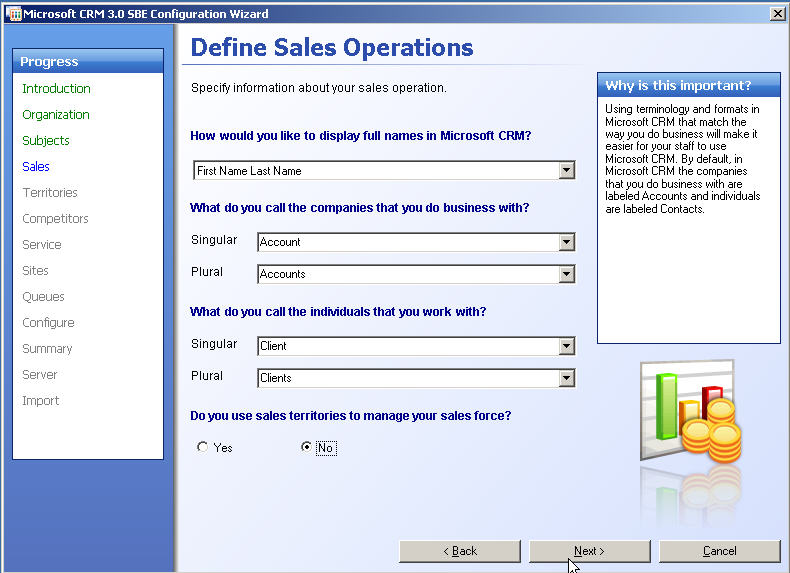
Of course I don't have any competitors <BG> so I used some nearby members of my IT Pro Group, hope they don't mind!
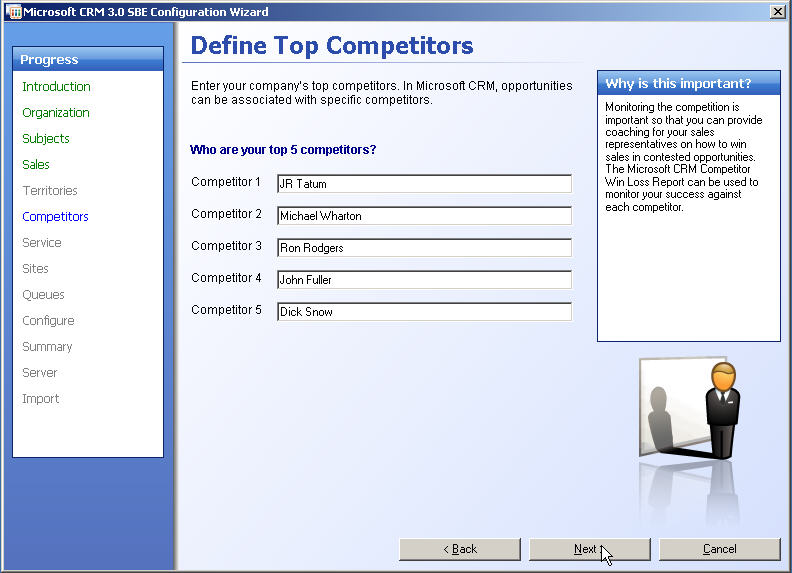
A few more specifics of how the company fuctions.
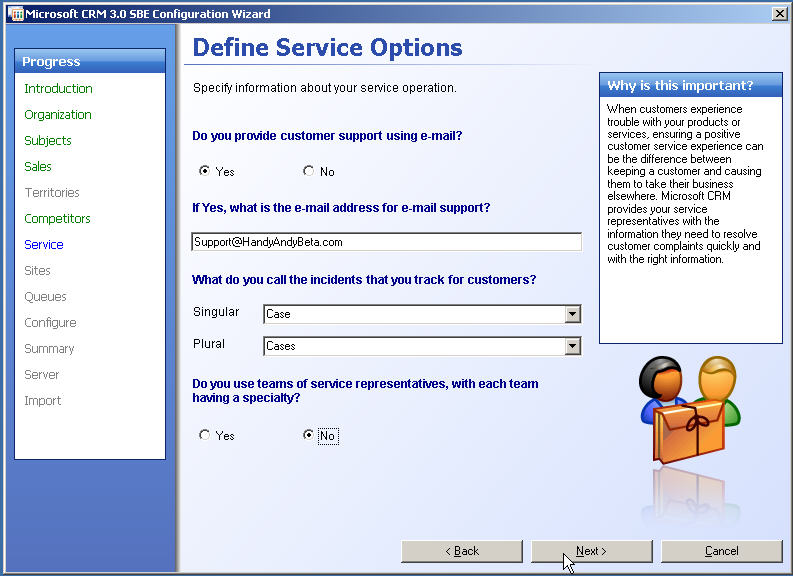
And some info about division of services
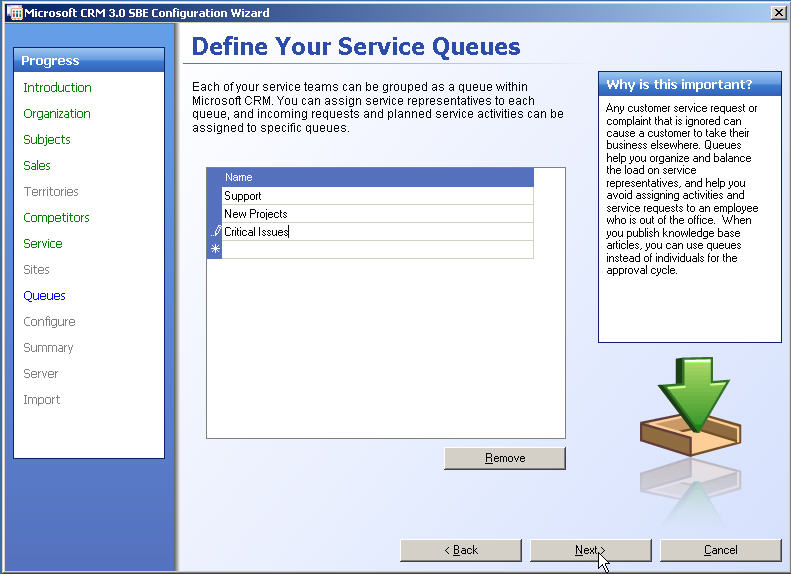
Now you can save these settings and apply them later or just go ahead and let it process them now like I did.
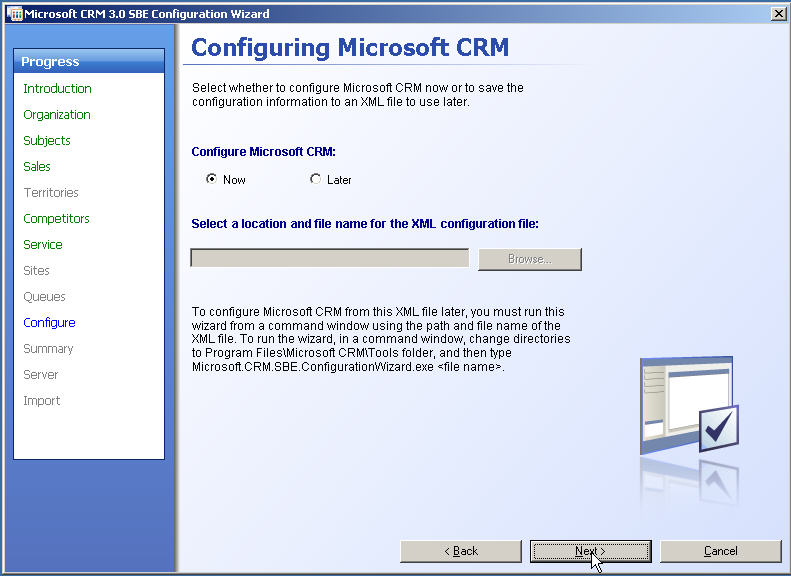
Once again the obligatory summary screen of what is about to happen.
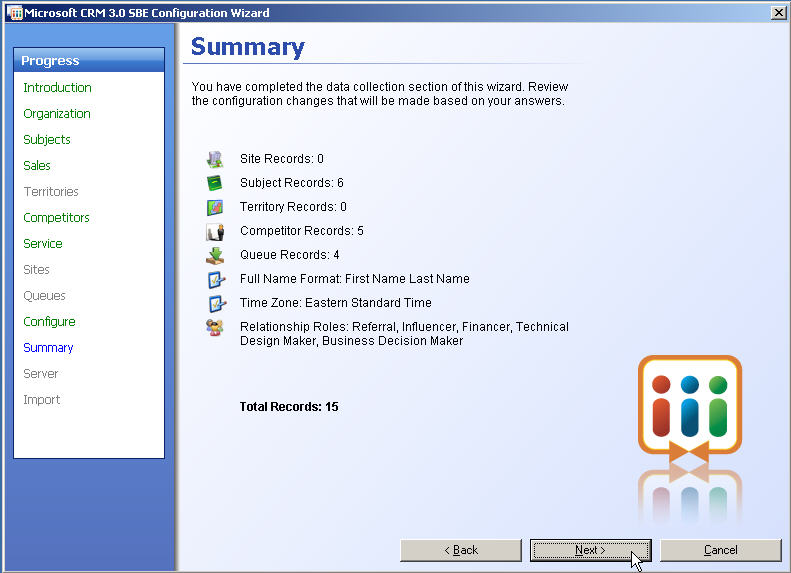
If you like it click Next and tell it where your server lives
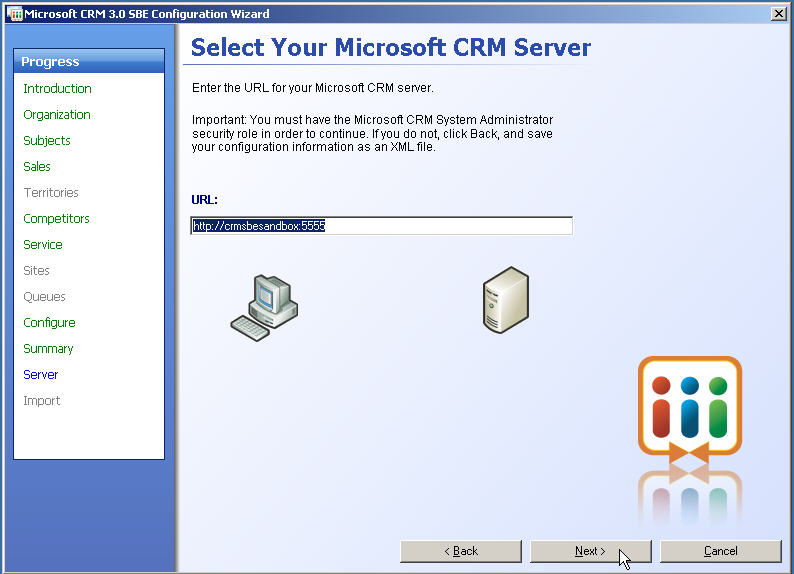
And it is off and running again.
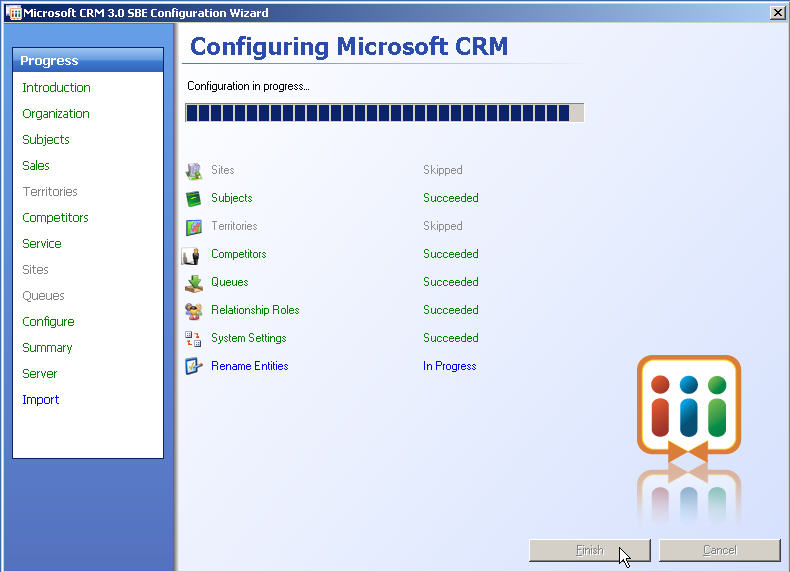
This is a pretty quick process, of course I did not give
it much detail, because I have a CRM Guru coming in
behind me to do the real nuts and bolts configuration.
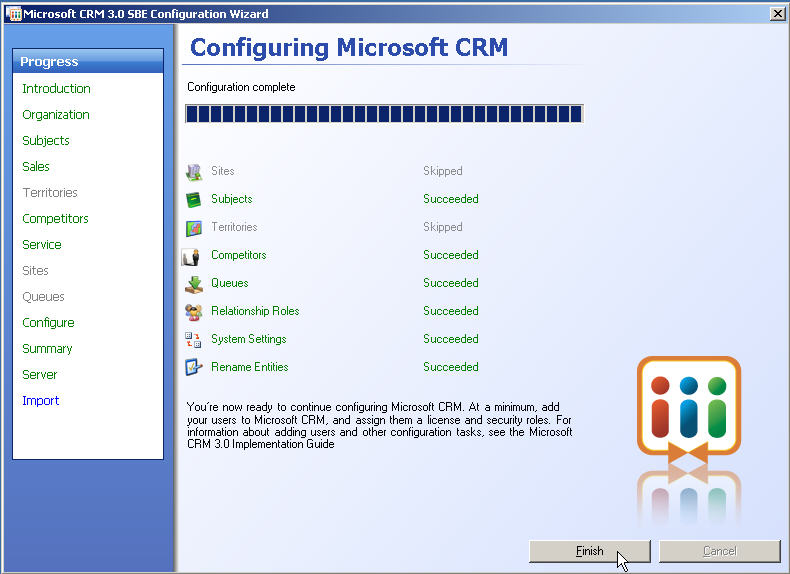
After you click finish, you are not done! Remember all
those changes we made to allow it to install, well
we need to undo them, so lets go back to the properties of the Default Web Site.
Set the IP Address back to what ever it was before (you wrote it down earlier)
probably 192.168.16.2
Now hit that advanced button.
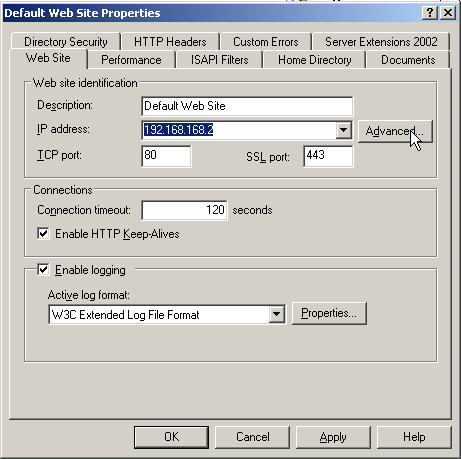
Click Add on the top section
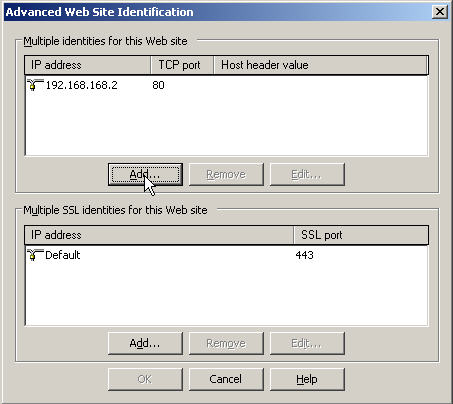
Add the address 127.0.0.1 and Port 80
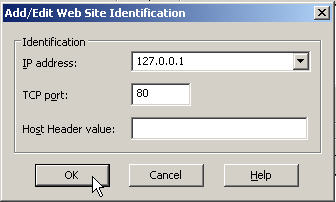
Now remove the default listing in the bottom box
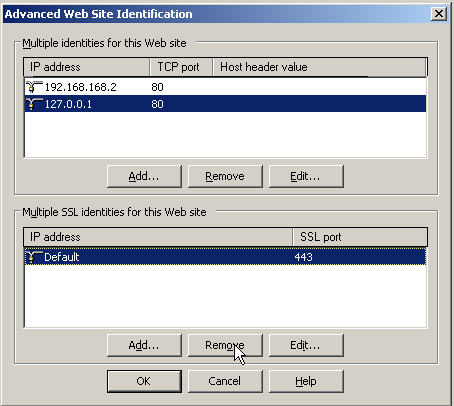
and now click add on the bottom box
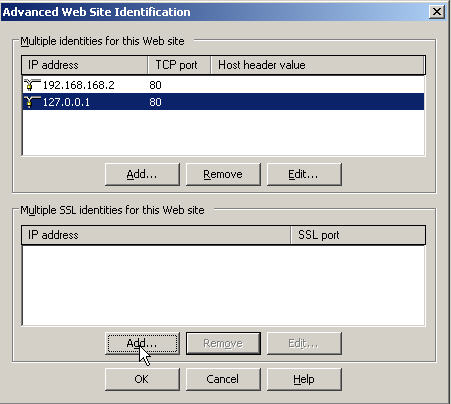
Add back the address you wrote down and SSL port 443
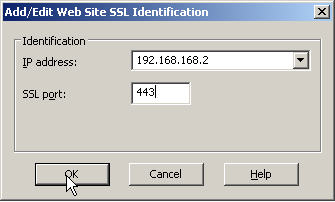
Also add 127.0.0.1 and port 443
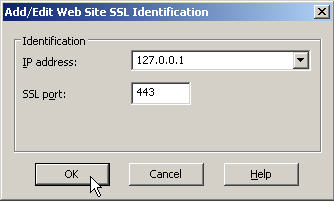
now Ok your way back out
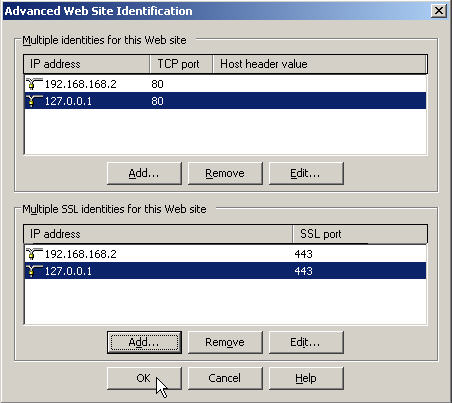
And once again run IISreset to tell IIS we made some changes
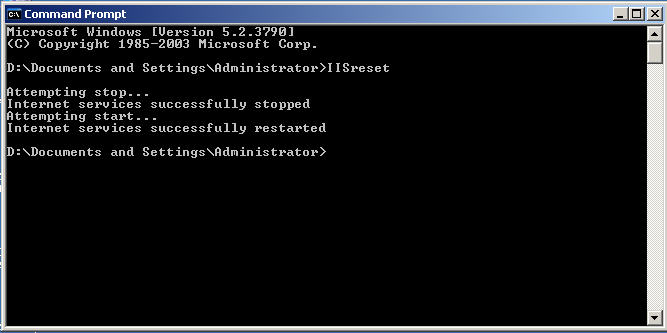
Fire up the Registry editor (remembering all those
previous warnings)
Drill back down to HKEY_LOCAL_MACHINE\SYSTEM\CurrentControlSet\Control\LSA
(tip if you didn;t do anything else in the editor it will open where you left
it)
We need to Modify the DisableLoopBackCheck key
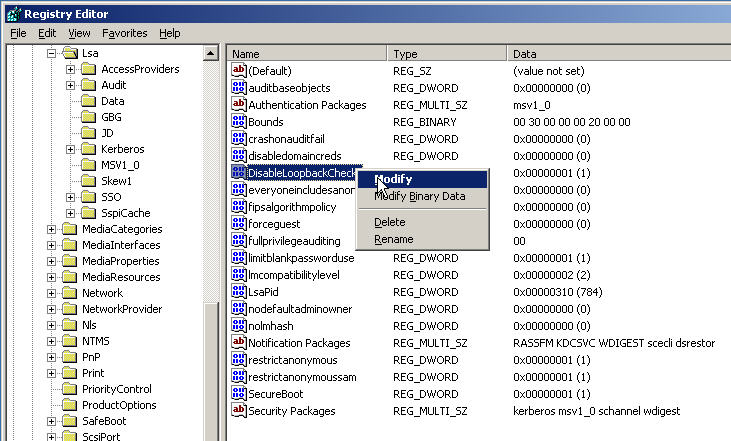
We want to set it to Zero to disable the disable, or in other words we are enabling the LoopBackCheck
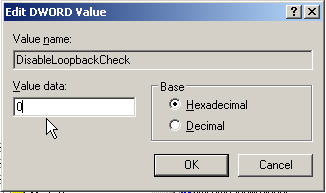
Now we need to reboot once again so our registry hack will take effect.
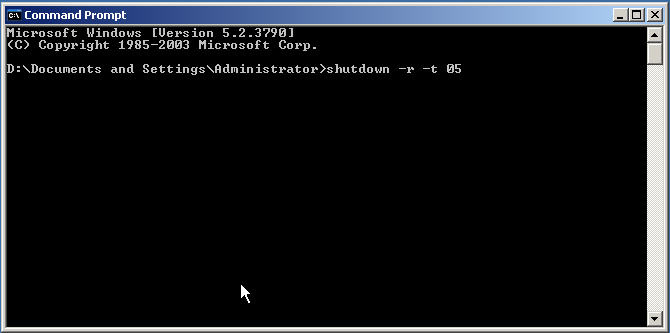
When the server comes back online I would recommend
running through the CEICW
to reset permissions on the default web site we changed earlier.
Click if need help with
the CEICW
Note: Do not use the option to not
change the setting in the CEICW or it will not reset the security!
Now that you have CRM SBE installed on your SBS Server the
really hard work starts, and this is where
it pays to partner with an expert, Hey Anne it's your turn!
Recent Update, some people including myself are still
having some issues.
I am working on a troubleshooting document for these problems, but because so
many of you are
struggling I am making it available in it's rough form, please remember it is a
WIP.
Troubleshooting CRM Install.